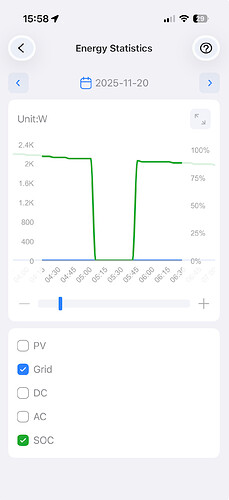My AC200PL has been showing as “offline” in the app for the past few days. However, it is connected to the network via Wi-Fi — this is confirmed by the device’s Wi-Fi icon, my router’s connection list, and visible data transfer activity.
Additionally, if I restart the router, the AC200PL briefly appears online in the app, but after a short period it goes offline again in application.
Could you please provide some troubleshooting steps or guidance to help identify and resolve this issue?
The app is up to date,
IOT: 9041.10
ARM: 2140.05
DSP: 2130.13
BMS: 1056.03
Device SN: 2413000053607
Thank you for your assistance.
Best regards
Update:
Earlier today, one of my two devices appeared offline, and later both went offline. At the moment, all devices are showing as online again.
Hello,
Thank you for your update. It’s possible that the offline status you experienced was due to recent server problems.
If you have any further questions or need assistance, please feel free to reach out.
I have the same issue, my AC200L rarely loses wifi but my new AC200PL loses wifi constantly, almost daily. I have uninstalled the app and reinstalled as well as unbound and rebound device.
Hello,
Thank you for your patience! Please follow these steps to check the connection issue:
- First, check if the APP version is the latest.
- Ensure that the device has Bluetooth and WiFi enabled. Long press the AC+DC button to see if there are Bluetooth and WiFi icons in the upper right corner of the display. If not, press the DC button to switch to page P06, then press the AC button to enable Bluetooth; switch to page P07 and press the AC button to enable WiFi.
- Make sure the WiFi frequency is set to 2.4G.
- Confirm that the WiFi password is correct, as even if an incorrect password is entered, the APP will show “WiFi saved,” but the connection will fail.
- Restart both the device display and the Bluetooth and WiFi on your phone, and ensure that the phone’s location services are enabled.
- Check if the device is within the WiFi signal range. If it is too far from the router, poor signal reception may lead to connection failures. You can check the network signal strength (Network Rssi) in the “About device” section of the APP. If the signal strength is weak, please move the device closer to the router.
- If you still cannot connect, try logging out of your account and see if you can connect via offline mode using Bluetooth. If you can connect, it may indicate that the mobile signal is weak, as binding the device via Bluetooth after logging in also requires a good mobile network signal.
- Try downloading the APP again.
- If the IoT firmware is already the latest version from the server and you still frequently experience WiFi connection issues, requiring you to frequently turn off and on the display WiFi or even restart the device, please provide your SN code and IoT version number. We can then push the IoT firmware separately to test its effectiveness.
I hope these steps help you resolve the issue! If you have any further questions, please feel free to reach out.
S/N: AC200PL2448000169358
LOT: lot2448012239627
I have the same issue, Wifi icon is present, I’ve reseted password several times. It connects only via bluetooth. I’ve logged out logged in the app, does not helped. App is updated, later will update the firmware, but previously it was working fine with the same phone and wifi router.
Hello,please check the iot number,it is like this”IOT: 9041.10“